On the DD-WRT Control Panel, go to the Services->USB tab in DD-WRT and enable Core USB Support, and USB Printer Support. Save and apply.
On Mac OS X:
- Download and install Gutenprint (formerly known as Gimp-Print). This is critical as DD-WRT will only work with a CUPS printer.
- Go to System Preferences->Printers and Scanners
- Add Printer (click the + button)
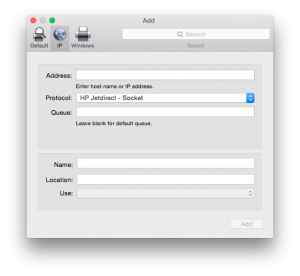
- Select IP
- On the address, enter the router’s address (normally 192.168.0.1)
- On the protocol field, make sure it is “HP Jetdirect – Socket”
- Leave the queue field blank
- On the name field, replace the address with something user friendly
- On the location field, add the location of the printer (optional)
- On the use field, choose “Select Software…” and look for your printer in the list. Make sure it’s the “CUPS+Gutenprint” version. Again, this is critical as DD-WRT will only work with a CUPS printer.
- Click “Add”
- Select the new printer and print a test page
Now you have a network printer shared via DD-WRT!